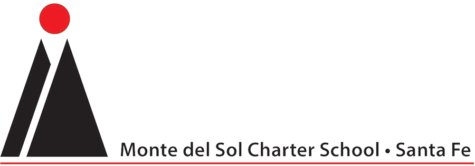E-Funds
Setup + USage
E-Funds is a fast and easy way to pay for lunches and other school fees.
Questions:
Email tech@montedelsol.org
E-Funds "How To"
These are the instructions to create your E-Fund account, add your students and manage your account online.
Creating A New Account
- Visit https://payments.efundsforschools.com/v3/districts/56055/
- Click on “Create an Account” (Left towards the bottom of page)
- Provide requested information. (Remember you will need a bank account, debit card or a credit card)
- Click on create account.
You don’t need the “Family Number”, leave it blank.
Mobile Account
Click here to set up with your phone or other mobile device.
Adding A Student
- Enter student Last Name and Student ID number (The student number will be sent to you in the registration packet; if you still don’t have it, you can go to your parent portal in PowerSchool and under “Forms,” find “How to Create your E-Funds Online Payment Account.” Your Student’s PowerSchool number is there.
- Select “Students” from Account Management
- Enter student Last Name and Student ID number (The student number was sent to you in the recent registration packet, also if you still don’t have it, you can go to your parent portal in PowerSchool and under “Forms” find “How to Create your E-Funds Online Payment Account”. Your Student’s PowerSchool number is there.
- Select “Add Student(s)”
- Repeat steps 2-4 to add additional students.with your phone or other mobile device.
Make a payment
- Select type of payment you would like to make
- Select student
- Enter amount of payment
- Select “Begin Checkout”
- Choose payment method or enter new method
- Review items and total
- Select “Pay Now”
Account Management - Payment Information
- Log into your account
- Select “Payment Information” from “Accounting Management”
- Select “New Credit Card” or “New Direct Debit” to add a new payment information
- After entering all required information, read Consent and select “Add” to save the information.